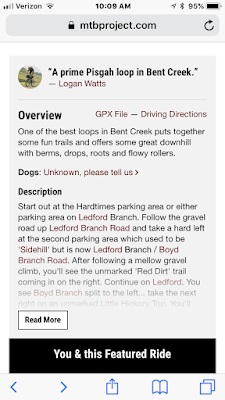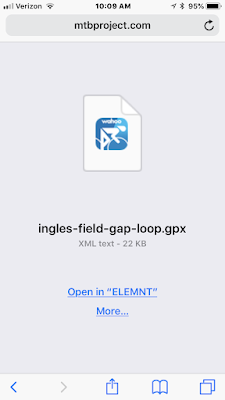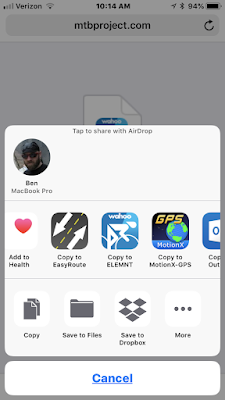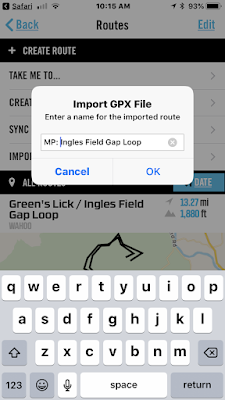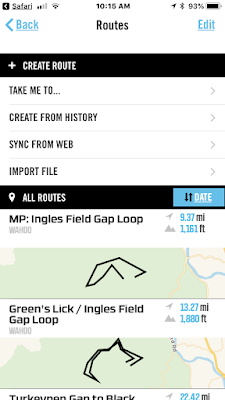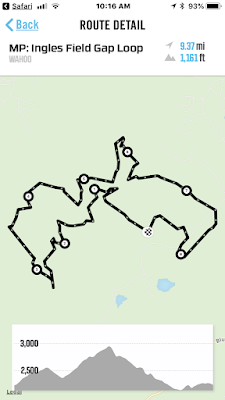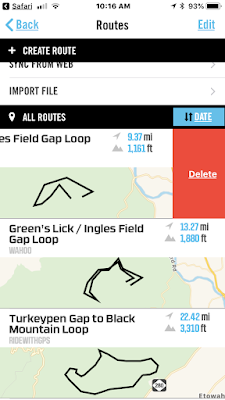UPDATE: Wahoo has now enable support for syncing your MTB Project wishlist of rides and trails to the Wahoo Elemnt directly. All you have to do is setup the source in the Wahoo Elemnt App and add items to your todo list and sync your Elemnt!
If you don't see this option, make sure you have the latest version of the companion app and firmware for the device.
I was just on a road trip to North Carolina this past week and fumbling with my phone on the trail trying to find my way around a park I had never been to. I had to take my gloves off, dig in my bag, and grab my phone and try to figure out where I was on the trail and how to keep following the featured ride on MTB Project I was so excited to ride an hour ago.
I didn't have a computer and I couldn't figure out how to load the ride from MTB Project to my Wahoo Elment to follow the route. I would normally just go to the trail on the MTB Project website on my computer and upload it to Ride With GPS and then sync the routes on my Elemnt.
I tried to open the site in chrome and click on the gpx file link, but I couldn't get it to open on the Elemnt. I tried using the share button to add it to my Dropbox and open the file with the Elemnt App, that also didn't work. So I got frustrated and gave up.
Now that I'm home and have more time, I figured out a good way to load the route from MTB Project to your Wahoo Elemnt using just the iPhone. Here's what I did.
Steps:
- On your iPhone, Go to the Mtb Project Website on Safari. You have to do this with Safari, it doesn't work with the MTB Project App or with Chrome browser. You have to use Safari.
Note: You don't have to login, but I like to do it so I can access my To Do List.
- Find the Ride on The MTB Project Site and go to the Ride Detail Page.
- Scroll Down to the Overview Section (below Maps and weather) and find the GPX File link.
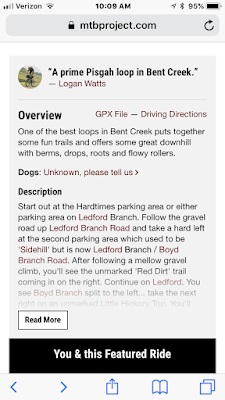
- Tap the GPX File Link and it will show a screen prompting you what to do with the file.
- Click More...
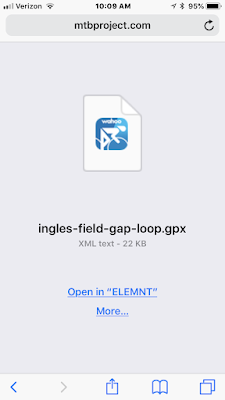
Note: It doesn't always show "Open In ELEMNT" when you go here until you've done it once. It will just say "Open In App" and make you select it, or default to another app.
- In the Middle Section with colorful icons (below Airdrop, above the gray default options). Scroll to the right until you find the "Copy to ELEMNT' icon.
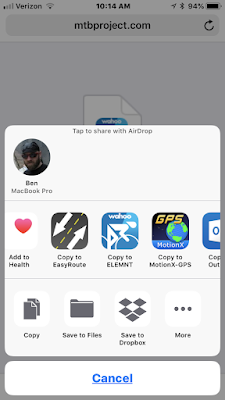
- It will prompt you to name the imported route. Edit the name to your liking and tap "OK"
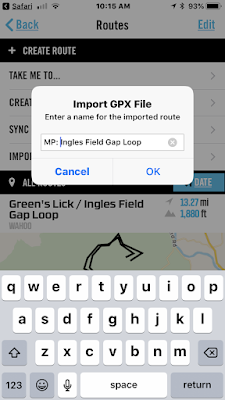
- You will now see the route listed in 'All Routes' on the ELEMNT app.
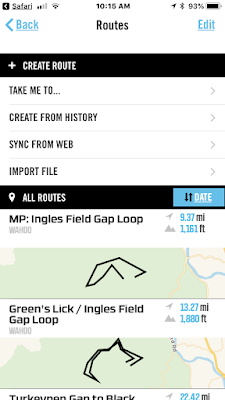
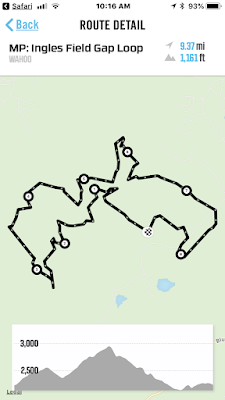
Note: If you want to delete the route in the future, you'll have to do it from the routes screen in the app. Just slide left to show the delete button, this only works with routes sync'd from the Wahoo.
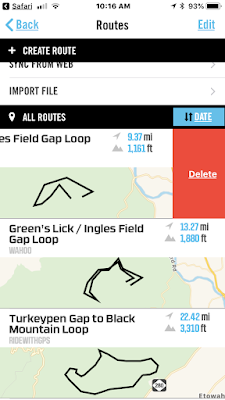
- Now just open up your Elemnt Bike Computer, go to the map page, select Routes, and then Sync. This will pull in the new route you just loaded in your Elemnt App.
That's it, now you can go ride with your Wahoo Elemnt with the route Loaded.